30th of Jan 2022: Many .NET open-source have now migrated to GitHub Actions. I hence decided to include it in this post.
25th of Sep 2021: I decided to remove Travis CI from this post. Travis CI recently poorly handled a security vulnerability and security is of paramount importance when it comes to build systems.
5th of Jan 2019: a lot has been happening since I initially wrote this post. Azure DevOps released a free tier for open source projects, the Cake and GitVersion contributors have been hard at work to take advantage of the latest features of .NET Core. So many things have changed that I decided to update this post to reflect the current state of affairs (inclusion of Azure DevOps, upgrade to .NET Core 2.2, utilisation of .NET Core global tools and removing the Mono requirement on Unix platforms).
As a developer I’m amazed by the number of free tools and services available. I wanted to create an end-to-end demo of a CI/CD pipeline that would include:
- Trigger a build on commit
- Use semantic versioning
- Run tests
- Publish test results
- Create NuGet packages
- Publish the NuGet packages
- Create a GitHub release
For my purpose I wanted anonymous users to have access to a read-only view. AppVeyor and GitHub Actions are the most popular choices for .NET open-source projects. CircleCI seems to have dropped in popularity. Azure DevOps released (and then unreleased) a free and unlimited plan for open source projects. As I had both CircleCI and Azure DevOps working, I decided to keep them. In this post I’ll be leveraging the four platforms so that I can highlight their pros and cons.
Configuration
The code is hosted on the GitHub repository Cake build and is using Cake as its build system.
AppVeyor, Azure DevOps, CircleCI and GitHub Actions all use YAML configuration files. This means that your build steps are living in the same space than your code and this presents several benefits:
- Any developer can modify the build
- The project is self-contained
- Developers don’t have to search where the build is located
- It doesn’t matter if something terrible happens to the build server
- Ability to run the build locally on some platforms
The YAML files are:
AppVeyor: appveyor.ymlAzure DevOps: azure-pipelines.ymlCircleCI: .circleci/config.ymlGitHub Actions: .github/workflows/build.yml
The code
The project is useless. What is important is that it describes a real-life scenario:
- The solution contains two projects which will be packed as
NuGetpackages- The
Logicproject references aNuGetpackage from nuget.org via aPackageReference,dotnet packwill turn this into a package reference. - The
SuperLogicproject depends onLogicand when packing, this project reference will be turned into aNuGetpackage reference (handled out of the box bydotnet pack)
- The
- The projects target both
nestandard2.0andnet461so they can also be used with the.NET Framework(net461and above)- The resulting
NuGetpackages should containDLLs for both frameworks
- The resulting
- The projects reference a third project that should be embedded as a
DLLrather than being referenced as aNuGetpackage- This is not yet supported by the new tooling but can be achieved.
Pinning Cake version
Pinning the version of Cake guarantees you’ll be using the same version of Cake on your machine and on the build servers. This is achieved by installing Cake as a .NET local tool.
Semantic versioning
As I’m releasing packages I decided to use semantic versioning.
Consider a version format of
X.Y.Z(Major.Minor.Patch). Bug fixes not affecting the API increment the patch version, backwards compatible API additions/changes increment the minor version, and backwards incompatible API changes increment the major version.
Semantic versioning allows the consumers of your binaries to assess the effort to upgrade to a newer version. Semantic versioning should not be used blindly for all kinds of projects. It makes a lot of sense for a NuGet package but it doesn’t for a product or an API for example.
Versioning in .NET
In .NET we use four properties to handle versioning:
AssemblyVersion,AssemblyFileVersionandAssemblyInformationalVersionto version assembliesPackageVersionto version aNuGetpackage
Versioning an assembly
These two StackOverflow answers are great at explaining how to version an assembly.
AssemblyVersion: the only version theCLRcares about (if you use strong named assemblies)
Curiously enough the official documentation is sparse on the topic but this what I came up with after doing some reading:
AssemblyVersioncan be defined as<major-version>.<minor-version>.<build-number>.<revision>where each of the four segment is a16-bitunsigned number.
AssemblyInformationalVersion:stringthat attaches additional version information to an assembly for informational purposes only. Corresponds to the product’s marketing literature, packaging, or product name
AssemblyInformationalVersion is well documented.
AssemblyFileVersion: intended to uniquely identify a build of the individual assembly
Developers tend to auto-increment this on each build. I prefer it linked to a commit / tag to be able to reproduce a build. I also use the same string for AssemblyInformationalVersion and AssemblyFileVersion (I’m a bad person I know).
Versioning a NuGet package
PackageVersion: A specific package is always referred to using its package identifier and an exact version number
NuGet package versioning is described here.
GitVersion
I’ve implemented semantic versioning using GitVersion. I recommend using GitHub Flow when working on a simple package. In my experience Trunk Based Development tends to lead to lower code quality. Developers push early and often thinking they will fix it later but we all know than in software development later means never.
GitVersion produces an output that will allow you to handle even the trickiest situations:
{
"Major":0,
"Minor":2,
"Patch":3,
"PreReleaseTag":"region-endpoint.2",
"PreReleaseTagWithDash":"-region-endpoint.2",
"PreReleaseLabel":"region-endpoint",
"PreReleaseNumber":2,
"BuildMetaData":"",
"BuildMetaDataPadded":"",
"FullBuildMetaData":"Branch.features/region-endpoint.Sha.1f05a4bb4ebda8b293fbd139063ce3af22b1935a",
"MajorMinorPatch":"0.2.3",
"SemVer":"0.2.3-region-endpoint.2",
"LegacySemVer":"0.2.3-region-endpoint2",
"LegacySemVerPadded":"0.2.3-region-endpoint0002",
"AssemblySemVer":"0.2.3.0",
"FullSemVer":"0.2.3-region-endpoint.2",
"InformationalVersion":"0.2.3-region-endpoint.2+Branch.features/region-endpoint.Sha.1f05a4bb4ebda8b293fbd139063ce3af22b1935a",
"BranchName":"features/region-endpoint",
"Sha":"1f05a4bb4ebda8b293fbd139063ce3af22b1935a",
"NuGetVersionV2":"0.2.3-region-endpoint0002",
"NuGetVersion":"0.2.3-region-endpoint0002",
"CommitsSinceVersionSource":2,
"CommitsSinceVersionSourcePadded":"0002",
"CommitDate":"2018-01-31"
}In my case I’m using:
AssemblySemVeras theAssemblyVersionNuGetVersionas theAssemblyInformationalVersion,AssemblyFileVersionandPackageVersion
If you want to handle rebasing and Pull Requests you’ll have to use a more complex versioning strategy (keep in mind that GitHub advises against force-push in Pull Requests).
As an aside Cake allows you to set the AppVeyor build number.
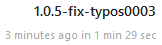
I do not set the AppVeyor build number any more as GitHub Actions is pushing the NuGet packages and creating the tags and GitHub releases.
Run the tests
As the CircleCI build is running on Linux it doesn’t support testing against net461. Luckily the framework can be specified using an argument: --framework net6.0.
Publish the test results
AppVeyor
Again, the integration between Cake and AppVeyor shines in this area as Cake will automatically publish the test results for you (I wondered why I had duplicate test results until I RTFM).
AppVeyor displays all the tests but you must hover to see the framework used:

Failed tests come with a nice formatting and a StackTrace:
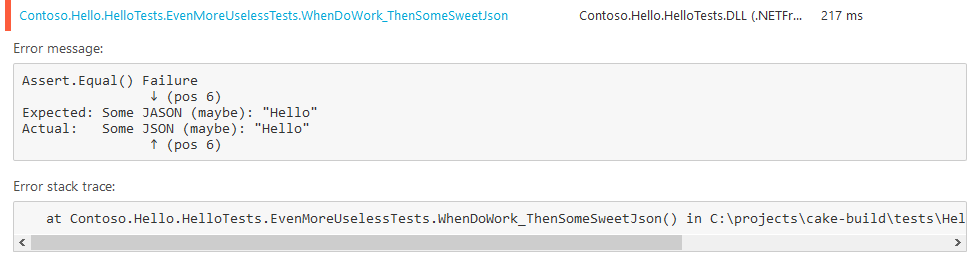
Azure DevOps
Azure DevOps has the most powerful tests results tab:
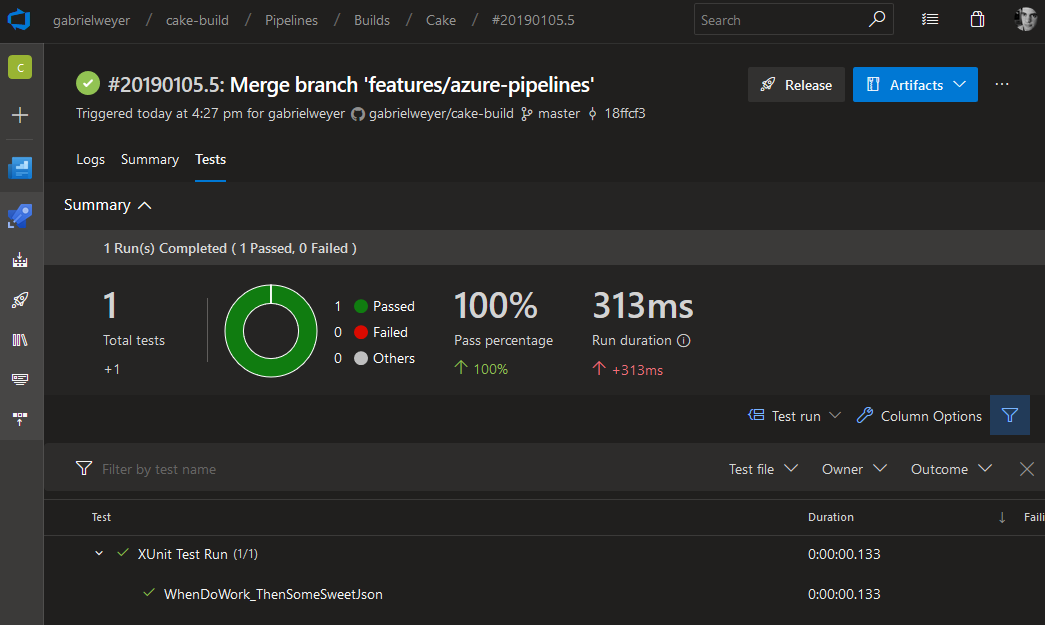
CircleCI
CircleCI has a few quirks when it comes to testing.
First it only supports the JUnit format so I had to use the JunitXml.TestLogger NuGet package to be able to publish the test results. Then you must place your test results within a folder named after the test framework you are using if you want CircleCI to identify your test framework.
When the tests run successfully CirceCI will only display the slowest test (you need to navigate to Test Insights to see it):
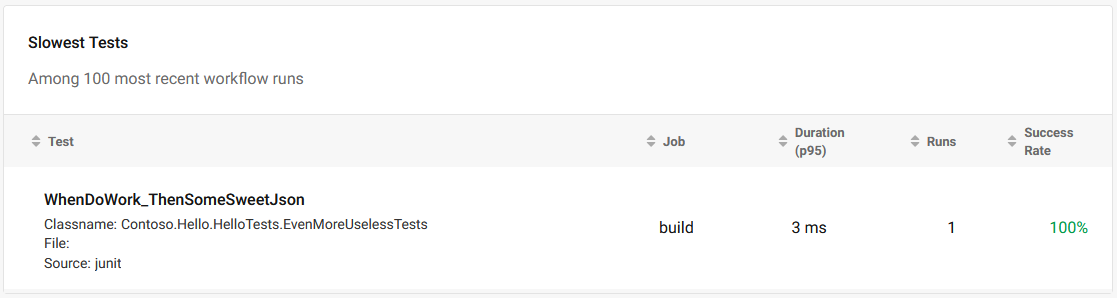
I don’t understand the use case, I would prefer the list of tests and timing and the ability to sort them client-side.
The output for failed tests is much better when using a JUnit logger instead of trying to convert the test results:
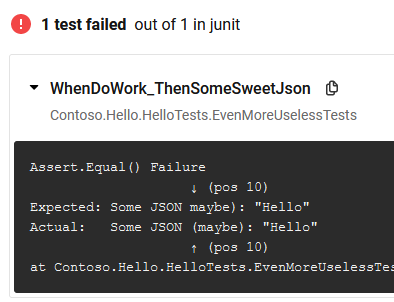
GitHub Actions
GitHub Actions do not support publishing test results! This is a pretty big shortcoming for a Continuous Integration system. A couple of third-party Actions are trying to fill the gap but if you’re multi-targeting or running your tests on multiple platforms expect additional complexity in you build script.
Visual Studio Test Results File (known colloquially as TRX) gave me the best output but the Trx Logger has limited abilities in terms of naming test results files. By default the test results file names do not include the assembly or the framework version. Using multi-targeting and the LogFileName parameter will result in test results files being overwritten by the last target. Using the recently introduced LogFilePrefix parameter doesn’t solve the issue, token expansion is not supported so you’ll have to rename the files to include the assembly name and remove the trailing numbers.
Ultimately I had to invoke dotnet test for each test project / framework combination. The end result is pretty neat:
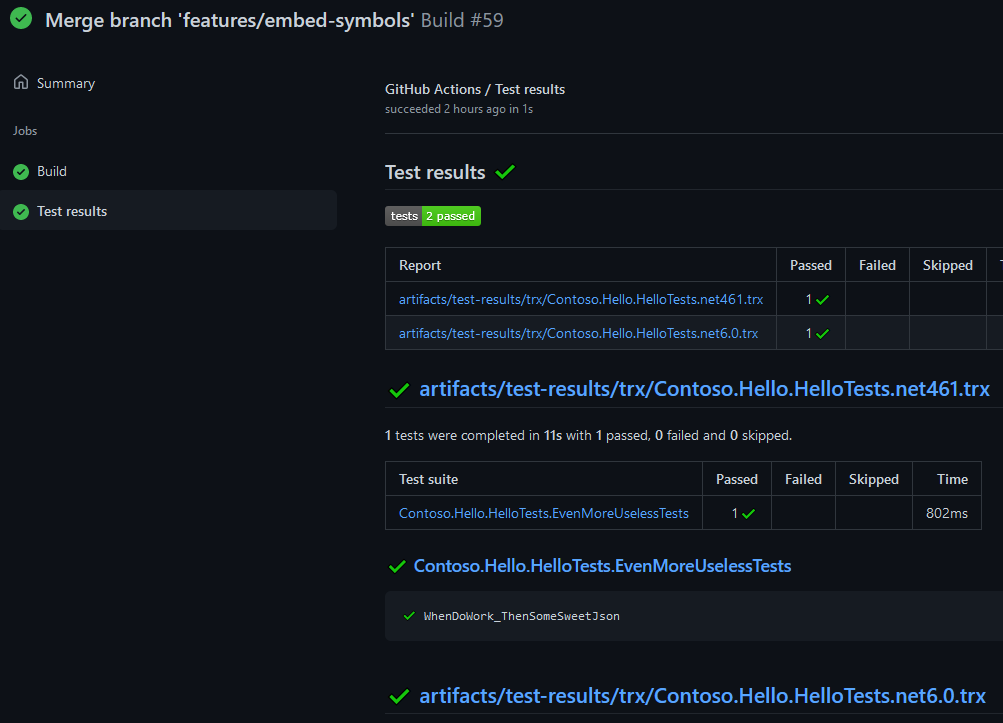
Failed tests display the test runner output and the stack trace:
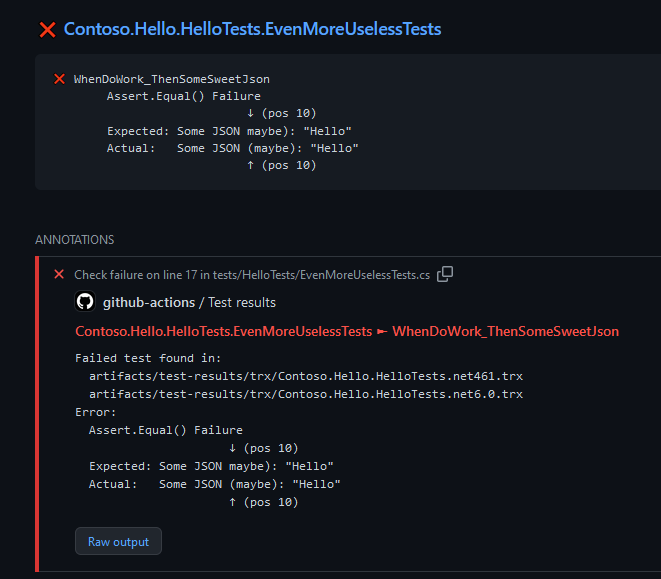
Create NuGet packages
.NET is now leveraging the “new” *.csproj system and this means:
- No more
packages.config - No more
*.nuspec - No more tears
The references (projects and packages) and the package configuration are both contained in the *.csproj making it the single source of truth!
Referencing a project without turning it into a package reference
Sometimes you want to include a DLL in a NuGet package rather than add it as a package reference.
The SuperLogic project depends on the ExtraLogic project but we don’t want to ship ExtraLogic as a package. Instead we want to include Contoso.Hello.ExtraLogic.dll in the SuperLogic package directly. Currently this is not supported out of the box but the team is tracking it.
Luckily this issue provides a workaround. All the modifications will take place in SuperLogic.csproj.
- In the
<PropertyGroup>section add the following line:
<TargetsForTfmSpecificBuildOutput>$(TargetsForTfmSpecificBuildOutput);IncludeReferencedProjectInPackage</TargetsForTfmSpecificBuildOutput>- Prevent the project to be added as a package reference by making all assets private.
<ProjectReference Include="..\ExtraLogic\ExtraLogic.csproj">
<PrivateAssets>all</PrivateAssets>
</ProjectReference>- Finally add the target responsible of copying the
DLL:
<Target Name="IncludeReferencedProjectInPackage">
<ItemGroup>
<BuildOutputInPackage Include="$(OutputPath)Contoso.Hello.ExtraLogic.dll" />
</ItemGroup>
</Target>The result is the following NuGet package:
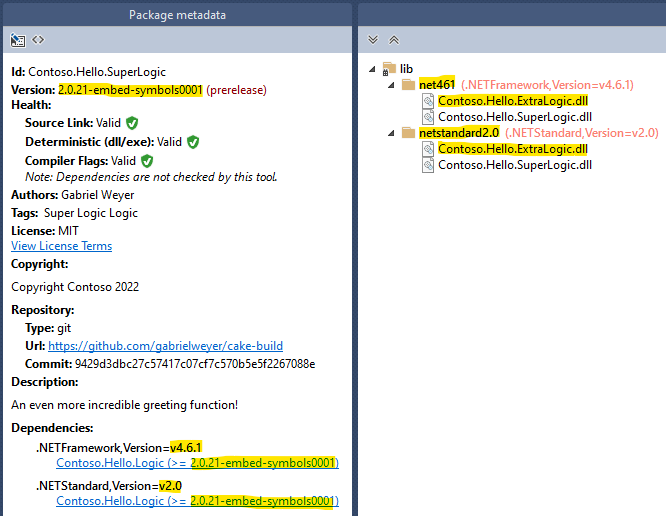
And the assemblies have been versioned as expected:
[assembly: AssemblyFileVersion("2.0.21-embed-symbols0001")]
[assembly: AssemblyInformationalVersion("2.0.21-embed-symbols0001+9429d3dbc27c57417c07cf7c570b5e5f2267088e")]
[assembly: AssemblyVersion("2.0.21.0")]Note: you can also use the “new” *.csproj system for NuGet packages targeting older .NET Framework versions.
Publish the NuGet packages
On any branches starting with features/, the NuGet packages will be published to a pre-release feed. If the branch is main it’ll be published to the production feed. This is handled by GitHub Actions in this section of the configuration.
As this is a demo project both pre-release and production feeds are hosted by MyGet. For my other projects I use MyGet to host my pre-release feed and NuGet for my production feed.
When publishing the packages, I’m also publishing the associated symbols to allow consumers to debug through my packages.
Create a GitHub release
GitHub Actions also creates GitHub releases. I’m using the GitHub CLI to create a release.
By default the GitHub CLI does not use the workflow token, you have to explicitly provide it using an environment variable:
GITHUB_TOKEN: {{ secrets.GITHUB_TOKEN }}GitHub CLI relies on the shell expanding wildcards which doesn’t happen on Windows. So instead of providing:
.\artifacts\packages\*You’ll need to provide:
(Get-Item .\artifacts\packages\*)Finally the GitHub CLI doesn’t allow to create a release without release notes in a non-interactive scenario. I worked around this by creating an empty file and providing it to the --notes-file parameter.
Conclusion
This is one possible workflow only. I’ve glossed over many details and taken some shortcuts (for example there is no support for Pull Request builds).
Those are the key takeaways:
- Do upfront planning on how you want to handle versioning. This is the hardest part and the one that will be the hardest to fix later on. Read the GitVersion documentation carefully before making any decision.
- Do what works for your team. If you didn’t have any issues with auto-incrementing your builds, keep doing so. There is no point bringing additional complexity to fix a problem you don’t have.
- Don’t assume you’ll be running on
WindowswithVisual Studio Enterpriseinstalled. Adding cross-platform or otherIDE(Rider,Code…) support from the start will make your life easier down the track.